8.1. Known Issues
8.1.1. AMC#008: could not generate csr
This bug will prevent you from generating a new CSR in the TLS Section of the Settings. The error message will look like this:
Error - could not generate csr
Could not read private key
Introduced Version |
Fixed Version |
|---|---|
<= 3.0.11 |
3.0.12 |
This bug will only occur if you upgraded your ASGARD Management
Center from version 2.x to 3.x. The issue is caused by the
controller.key file not being present in the /etc/asgard-management-center
directory. If you installed a fresh ASGARD Management Center 3.x,
with the new web based installer, this issue will not occur.
8.1.1.1. AMC#008: Workaround
To work around this issue, you can run the following command:
nextron@asgard:~$ sudo -u asgard-management-center ln -s /etc/asgard-management-center/server.key /etc/asgard-management-center/controller.key
[sudo] password for nextron:
This will create a symbolic link from the server.key to the
controller.key file. After that, you should be able to
generate a new CSR in the TLS Section of the Settings.
8.1.2. AMC#007: curl: (58) could not load PEM client certificate
This bug only affects the asgard-updater helper tool,
which is used to update your ASGARD Management Center
from version 2.x to 3.x
Introduced Version |
Fixed Version |
|---|---|
<= 1.0.20 |
1.0.21 |
There is a bug in older versions of the asgard-updater
tool which is used to update your ASGARD Management Center
from version 2.x to 3.x. When using start-asgard-update,
you might encounter the below error in rare cases.
curl: (58) could not load PEM client certificate, OpenSSL error error:0909006C:PEM routines:get_name:no start line, (no key found, wrong pass phrase, or wrong file format?)
This error will appear if the following conditions are met:
the directory
/etc/nextron/asgard2contains multiple licenses files (.lic)one of the licenses is older than April 2023
one of the old licenses is the last in an alphabetical order (based on the MD5 Hash)
8.1.2.1. AMC#007: Workaround
There are two workarounds, with the first being the easier one:
Install the newest version of the
asgard-updaternextron@asgard:~$ sudo apt update nextron@asgard:~$ sudo apt install asgard-updater
Remove the old license files (you might need to change to default license view to "All Licenses" in your Management Center). You can compare the
MD5value of the license with the filename of all licenses in the/etc/nextron/asgard2directory and delete expired or old licenses.
8.1.3. AMC#006: THOR License not valid yet (timezone difference)
Introduced Version |
Fixed Version |
|---|---|
<= 2.16.3 |
N/A |
There is currently a bug in the ASGARD Management Center which can can cause problems during THOR license generation. This happens if the following conditions are given:
An asset which is located in a different timezone to your ASGARD Management Center
The difference between the two timezones is greater than 8 hours.
If this is the case for a few assets of yours, you will encounter the following error in your THOR scan:
REASON: license not valid yet
8.1.3.1. AMC#006: Workaround
The current workaround is to avoid issuing THOR licenses on your ASGARD Management Center during a specific time window. We take the time difference between your asset and your Management Center and subtract 8 hours. The resulting time is the time window, beginning at 00:00 AM local time of your Management Center, from which you should avoid issuing licenses. Below are two examples:
ASGARD Management Center timezone: UTC +11
Asset timezone: UTC -3
This results in a time difference of 14 hours. We subtract 8 hours from that and are left with 6 hours. That means you should avoid issuing new licenses during the following time:
00:00 AM until 06:00 AM of the ASGARD Management Center local time.
If you have the following scenario, you will not encounter the problem:
ASGARD Management Center timezone: UTC +2
Asset timezone: UTC -3
The timezone difference is smaller than 8.
8.1.4. AMC#005: Edge Browser with translation, "removeChild" error
Introduced Version |
Fixed Version |
|---|---|
N/A |
N/A |
Microsoft's Edge Browser is changing DOM objects on web pages, when the translator is activated. This leads to the following error on some of our pages:
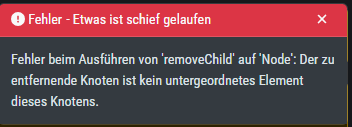
removeChild Error with Edge translation
Since this is an issue with Microsoft Edge, we can not fix this. You have to disable the translation tool of Edge to make the pages functional.
8.1.5. AMC#004: Missing asgard2-agent.yaml
Introduced Version |
Fixed Version |
|---|---|
asgard2-agent (1.6.5) |
Planned end of April 2023 |
Due to a bug in the installer of our ASGARD Agent, there is a possibility that
the configuration file (asgard2-agent.yaml) gets renamed but not replaced
by a more current version. This usually happens if the agent installer is being
run a second time, after the agent is already installed. In some rare cases this
can also happen when the agent is being updated via your ASGARD. All together,
this leaves the agent in an undesirable state, which will cause no tasks/jobs
to be executed due to the missing config file (task will be in Pending state
or return an error).
You will find errors in the agent log (C:\Windows\System32\asgard2-agent\log\agent.log)
and also observe that the installer directory only contains asgard2-agent.yaml.old
and not the correct asgard2-agent.yaml config file.
2023/03/29 23:34:26 ASGARD_THOR: Error: could not load config: open C:\Windows\System32\asgard2-agent\asgard2-agent.yaml: The system cannot find the file specified.
2023/03/29 23:34:26 ASGARD_AGENT: Error: task 1350 done with error: exit status 1
Another indicator is the asgard2-agent-install.log file located at
C:\Windows\System32\asgard2-agent\. This almost always means the installer
was executed multiple times. See the two highlighted lines below, a normal install
would only contain the first line. Re-running the installer will produce lines 2
and 3, which indicate that the agent might be in the faulty state.
12023/03/30 16:13:14 installer arguments: asgard2-agent.exe -install
22023/03/30 16:13:14 could not open dst file C:\Windows\System32\asgard2-agent\asgard2-agent-service.exe: open C:\Windows\System32\asgard2-agent\asgard2-agent-service.exe: The process cannot access the file because it is being used by another process.
32023/03/30 16:13:14 could not copy files from executable path . to install path C:\Windows\System32\asgard2-agent: open C:\Windows\System32\asgard2-agent\asgard2-agent-service.exe: The process cannot access the file because it is being used by another process.
8.1.5.1. AMC#004: Workaround
To get the agent up and running again, you need to rename the config file to its original name and restart the asgard2-agent service. We wrote a little batch script you can use, alternatively you can write your own and deploy it. Administrative rights on the endpoint are needed.
1@ECHO OFF
2
3IF EXIST "C:\Windows\System32\asgard2-agent\asgard2-agent.yaml" GOTO noFix
4IF EXIST "C:\Windows\System32\asgard2-agent\asgard2-agent.yaml.old" GOTO fixConfig
5
6:noFix
7echo config file exists, nothing to do
8GOTO commonExit
9
10:fixConfig
11echo stopping asgard2-agent service
12sc stop asgard2-agent
13timeout /t 5
14
15echo config file in renamed state, fixing
16copy "C:\Windows\System32\asgard2-agent\asgard2-agent.yaml.old" "C:\Windows\System32\asgard2-agent\asgard2-agent.yaml"
17timeout /t 2
18
19echo starting asgard2-agent service
20sc start asgard2-agent
21timeout /t 5
22
23echo service should be in state RUNNING
24sc query asgard2-agent | findstr STATE
25
26GOTO commonExit
27
28:commonExit
29exit
Hint
If you are seeing a second asset with the same hostname in your ASGARD, the issue was
most likely caused by re-installing the agent over an already installed agent. Try to
avoid running the installer a second time on systems which already have an agent installed.
You can find information when the installer was being run in the installer log
C:\Windows\System32\asgard2-agent\asgard2-agent-install.log.
8.1.6. AMC#003: Context Deadline Exceeded
Introduced Version |
Fixed Version |
|---|---|
N/A |
Ongoing |
When debugging GRPC connectivity issues between your components (for example Management Center to Analysis Cockpit), you might encounter an error similar to the following one:
1{
2 "LEVEL":"Warning",
3 "MESSAGE":"could not dial grpc",
4 "MODULE":"api",
5 "REQUEST_IP":"172.16.30.20",
6 "TIME":"2023-03-06T12:35:37Z",
7 "USER":"admin",
8 "error":"context deadline exceeded",
9 "host":"cockpit3.domain.local:7443"
10}
8.1.6.1. AMC#003: Workaround
There is no workaround for this type of error. The error usually occurs because one of the following things are preventing proper communication between your components:
Firewall is using TLS Inspection
Proxy is using TLS Inspection
DNS Issues
Note
Your components expect specific certificates from each other when communicating. If a device is trying to inspect TLS traffic, the certificate will change and you receive the above error.
To help you figuring out what is causing the problem, you can try the following. You can use openssl on your source system to see which certificate is presented by the destination host (change the host and port values as needed).
nextron@asgard2:~$ openssl s_client -host cockpit3.domain.local -port 7443
CONNECTED(00000005)
depth=0 O = Nextron Systems GmbH, CN = cockpit3.domain.local
verify error:num=20:unable to get local issuer certificate
verify return:1
depth=0 O = Nextron Systems GmbH, CN = cockpit3.domain.local
verify error:num=21:unable to verify the first certificate
verify return:1
write W BLOCK
---
Certificate chain
0 s:O = Nextron Systems GmbH, CN = cockpit3.domain.local
i:O = Nextron Systems GmbH, CN = Analysis Cockpit 3
---
Server certificate
-----BEGIN CERTIFICATE-----
The marked lines show you the certificate which is presented by the destination host. If this certificate is different from the one you installed, then the problem might be a device trying to do TLS Inspection.
We are currently working on improving the presented error message, to give a better understanding what might be the issue at hand.
8.1.7. AMC#002: High number of duplicate assets
Introduced Version |
Fixed Version |
|---|---|
N/A |
N/A |
In some edge cases within restricted endpoint configurations, you can encounter a problem which causes some agents to send a lot of asset requests. This is mostly caused by hardened systems, where the asgard agent is not able to write to its own configuration file. One example is SELinux prohibiting write access to the needed YAML file.
8.1.7.1. AMC#002: Workaround
The asgard-agent process needs write access to the configuration file.
Make sure the following condition is present to avoid multiple asset requests from the same endpoint:
Process |
File |
Permissions |
|---|---|---|
/var/lib/asgard2-agent/asgard2-agent |
/var/lib/asgard2-agent/asgard2-agent.yaml |
Read/Write |
Make sure to disable Automatically accept all Asset Requests in
the Advanced Settings Settings in the meantime, to
avoid cleaning up after the changes to the endpoints have been made.
8.1.8. AMC#001: Nested LDAP Groups not working
Introduced Version |
Fixed Version |
|---|---|
2.0.0 |
Open |
Using nested groups in your LDAP/AD will result in no users because the query will fail.
8.1.8.1. AMC#001: Workaround
Change your LDAP GroupFilter to the following:
(&(objectCategory=group)(objectClass=group)(member:1.2.840.113556.1.4.1941:=%s))