3.6. Scan Control
The Scan Control in your Management Center allows you to run different kind of
scans on one or multiple assets. Additionally, you can create Scan Templates
to use with new scans, so all your default options won't need to be configured
for every new scan. You can also use Scan Templates to only allow certain
users to execute new scans with them. False-Positive Filters can be set to
exclude certain files from scan results, or even whole directories.
Your Management Center will also take care of THOR scans which stopped (e.g. the asset rebooted or lost connection to your Management Center during a scan), so that a scan will not fail if the asset is temporarily offline.
Warning
When creating a scan job, the Management Center offers almost all possible scan options that can be used with THOR. Please consider their use with care as there are options that may lead to incompatibilities, failing scans, or errors.
Example 1: A combination of
--truncate 0and--allreasonsmay lead to very long THOR event log lines (> 64 KB), which cannot be processed by the Analysis Cockpit properly.Example 2: The use of the
--processdumpflag will create files on endpoints that are not automatically cleaned up.
All options can be used in certain scenarios, but they have to be chosen with care.
3.6.1. Managing Scan Templates
Scan templates are the most convenient way to make use of THOR's rich set of scan options. It is possible to define scan parameters for THOR 10 and store them in different templates for later use in single scans and grouped scans. The scan templates are also very helpful if you want to automate scanning via the API, as you don't have to specify all the options, but rather only the template. This also means you don't have to change your API request, but only the template.
Imagine you want to use dedicated scan options for different system groups (e.g. Linux Servers, Domain Controllers, Workstations, etc.) and make sure to use exactly the same set of scan options every time you scan a particular group of systems. With your Management Center you can now add a scan template for every group.
A popular use case for scan templates is providing additional resource control – for example telling THOR to set the lowest process priority for itself and never use more than 50% of CPU.
Please keep in mind, that we have already optimized THOR to use the most relevant scan options for a particular system (based on type, numbers of CPUs, and system resources) and a comprehensive resource control is enabled by default.
For more details please refer to the THOR manual. Only use the scan templates if you want to deviate from the default.
Scan templates are protected from being modified by users without the
Manage Scan Templates-permission, and can also be restricted from being used
by users in case the flag Force Scan Template is set for this user.
(See section Restrictions for details).
By clicking the Import Scan Template button you can import a previously
exported scan template.
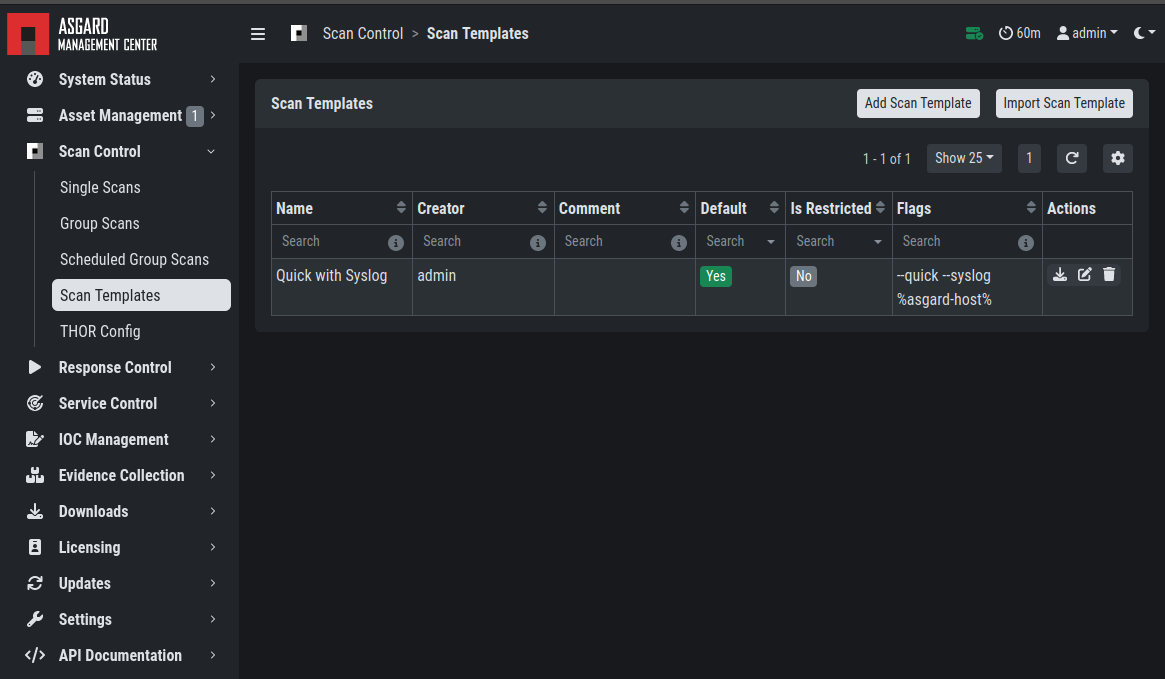
Scan Templates Overview
In order to create a scan template, navigate to Scan Control > Scan Templates
and click the Add Scan Template button. The Add Scan Template dialogue appears.
The current THOR scanner version is chosen for you by default but can be changed if needed.
After choosing or changing a scanner you will find the most frequently used options on the top of this page in the "Favorite Flags" category. View all THOR options by clicking on the other categories or quickly search for known flags in the search bar. By clicking on the star symbols you can also edit your personal favorites.
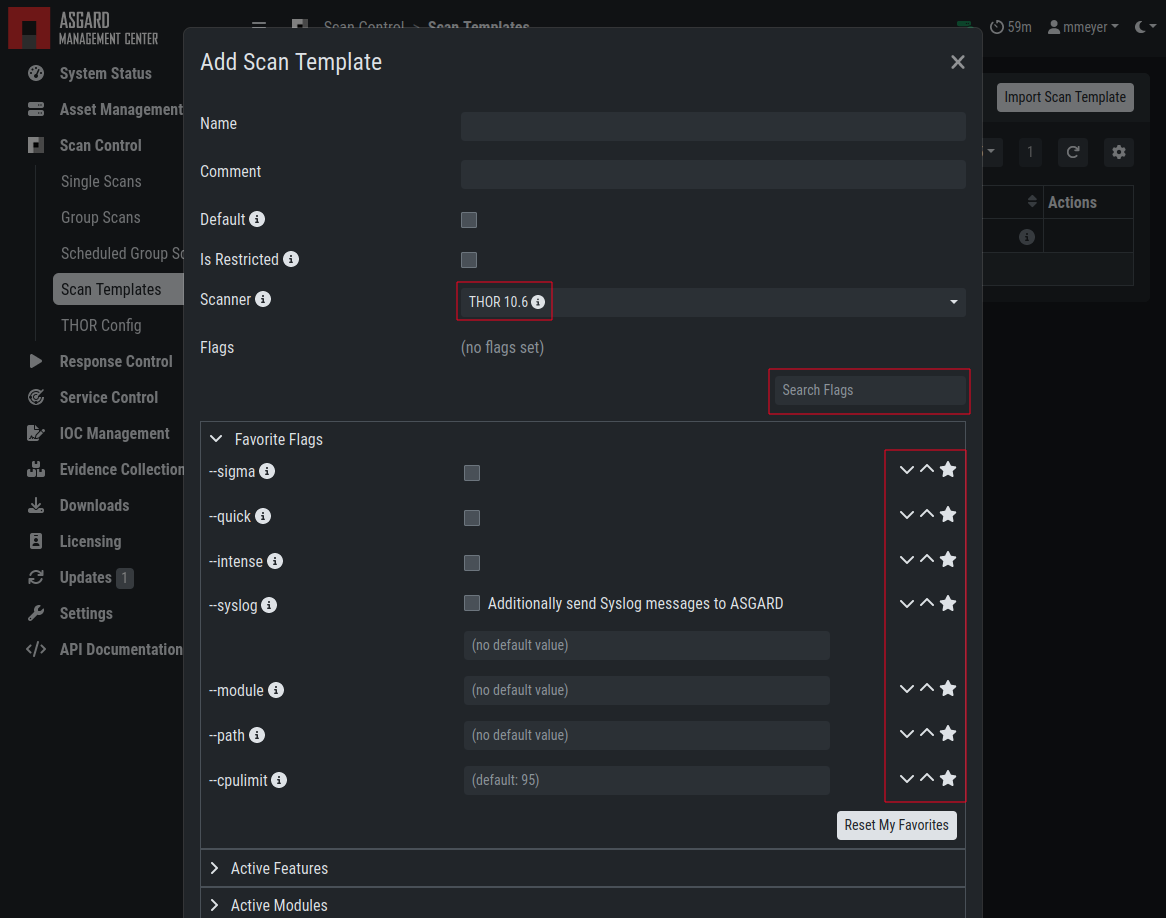
Scan Flags
By checking the "Default" box, you can make this scan template the default template for every new scan. There can only be one default template at a time and selecting the box will uncheck a previous default, if set. Checking the "Restricted" flag will make the template restricted, meaning only a restricted set of users can use the template for scans. The set of users consists of all users who do not have the "Force Scan Template" restriction set (by default those are all users who are not a member of the group "Operator Level 1").
3.6.2. THOR Excludes and False-Positive Filters
In THOR you can define directory and file excludes
and false positive filters.
With ASGARD 2.13+ these features can be globally defined in ASGARD at Scan Control > THOR Config.
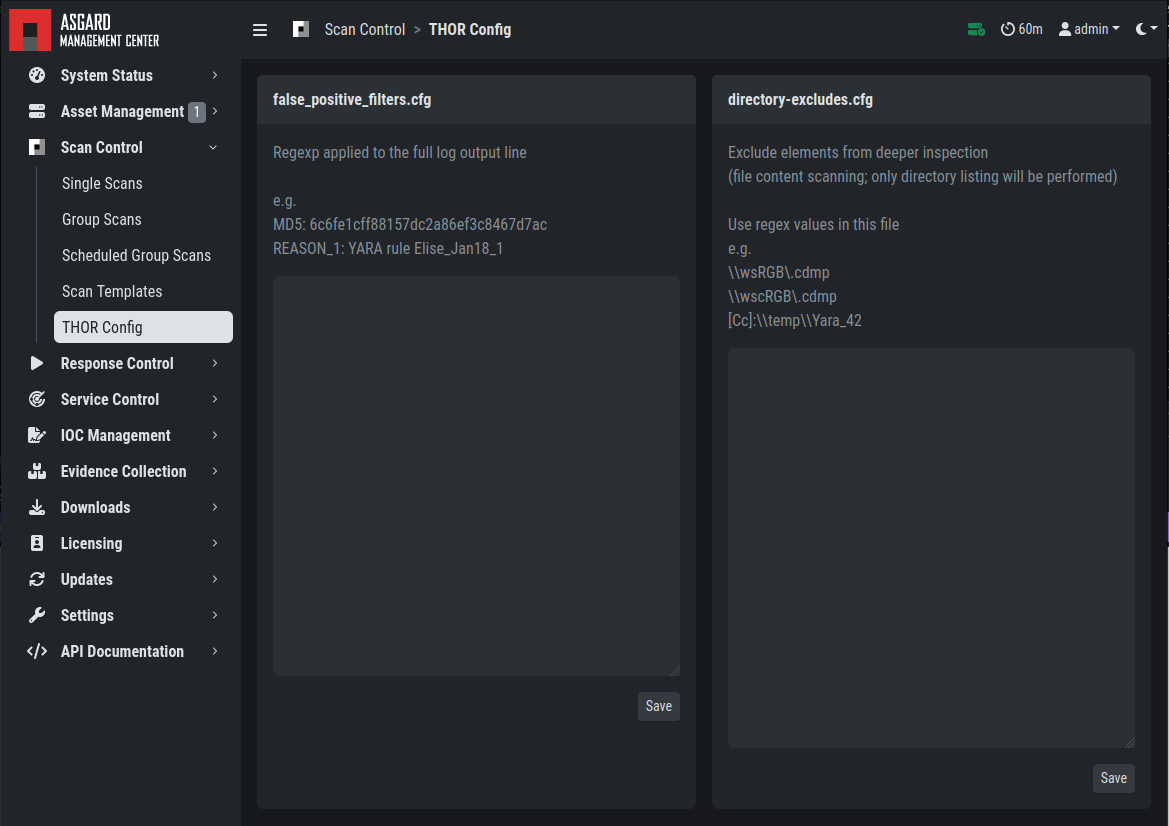
Scan Control - Global Directory Exclude and FP Filtering
Warning
Be careful and do not use too broad filters or excludes, as this might cripple THOR's detection capabilities, if done incorrectly.