3.19. Updates
3.19.1. ASGARD Updates
ASGARD will search for ASGARD updates on a daily basis. Available
updates will automatically be shown in the section Updates.
As soon as an ASGARD update is available, a button Upgrade from ... to ...
appears. Clicking this button will start the update process. The
ASGARD service will be restarted and the user will be forced to
re-login. Generally update MASTER ASGARD before the connected ASGARDs.
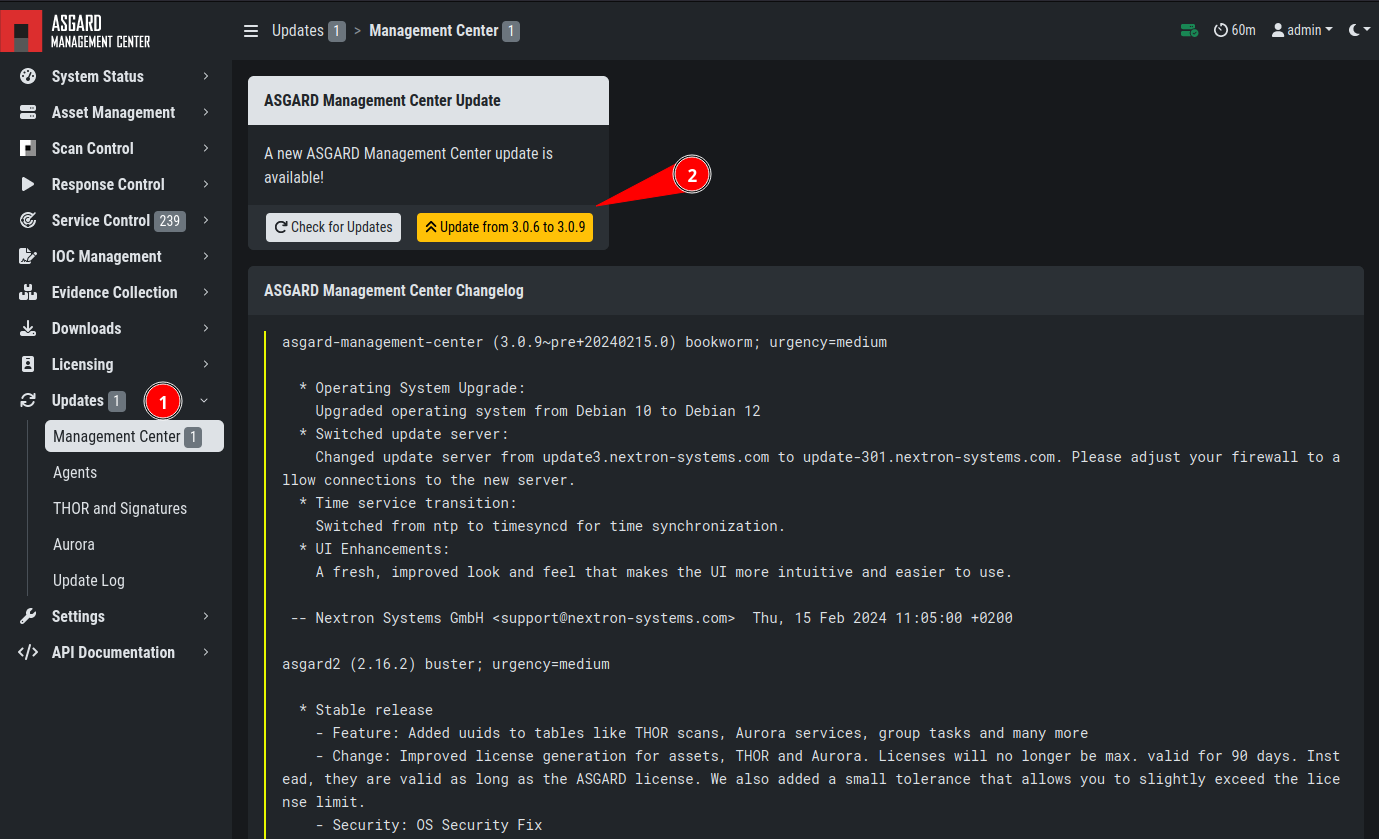
Updating ASGARD
3.19.2. Updates of THOR and THOR Signatures
By default, ASGARD will search for signature updates and THOR updates on an hourly basis. These updates will be set to active automatically. Therefore, a triggered scan will always employ the current THOR version and current signature version. You may disable or modify the automatic THOR and Signature updates by deleting or modifying the entries in this section.
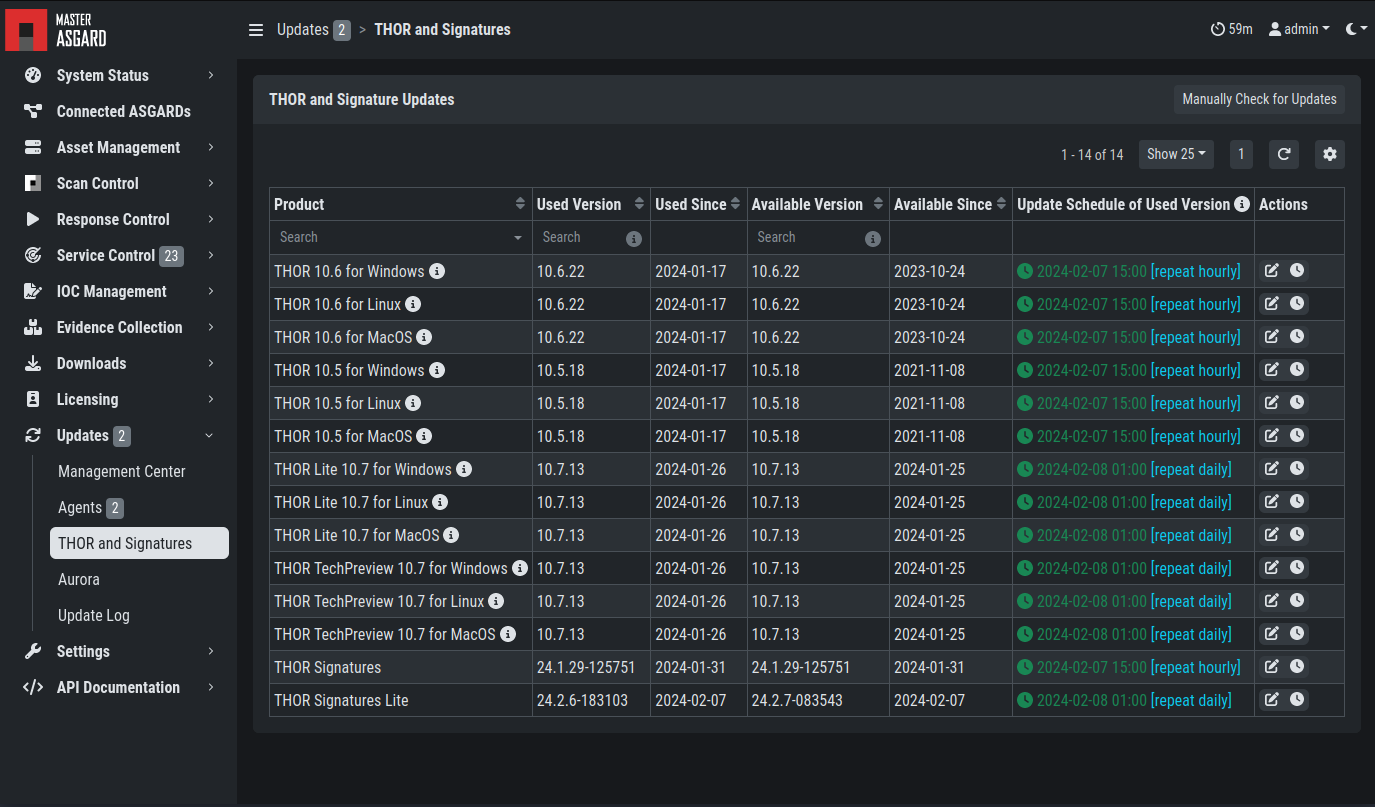
Automatic Scanner and Signature Updates
It is possible to intentionally scan with an old scanner version by clicking on the pencil icon and selecting the respective version from the drop-down menu.
Please be aware, that this is a global setting and will affect all scans!
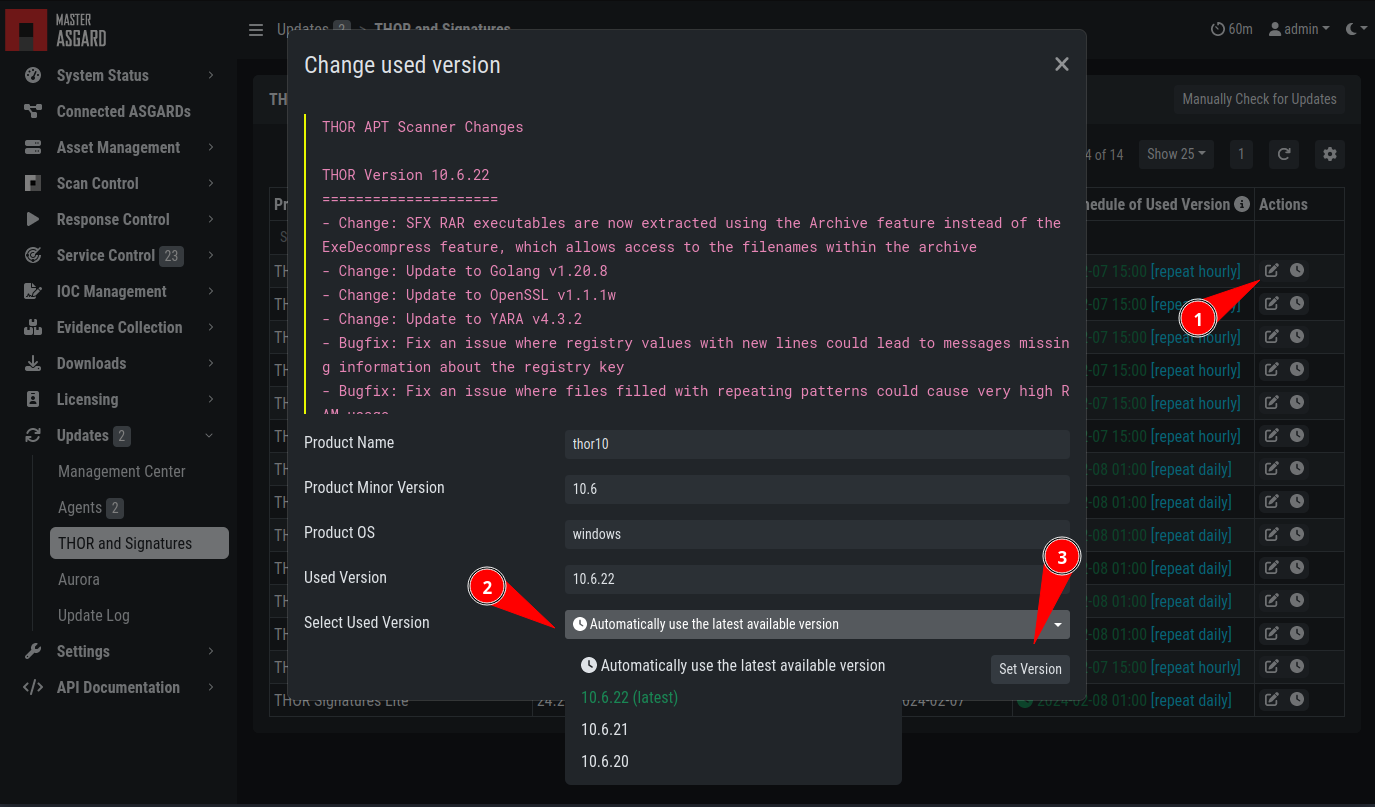
Selecting a Scanner Version manually
Hint
You can trigger a Manual Check and download new THOR packages by clicking
Manually Check for Updates. This can also be used in new ASGARD
installations, as sometimes it takes a while until ASGARD does this automatically.
3.19.3. Agent Updates
If an asset or an agent can be update, there will be a notice
shown in the Updates > Agents tab.
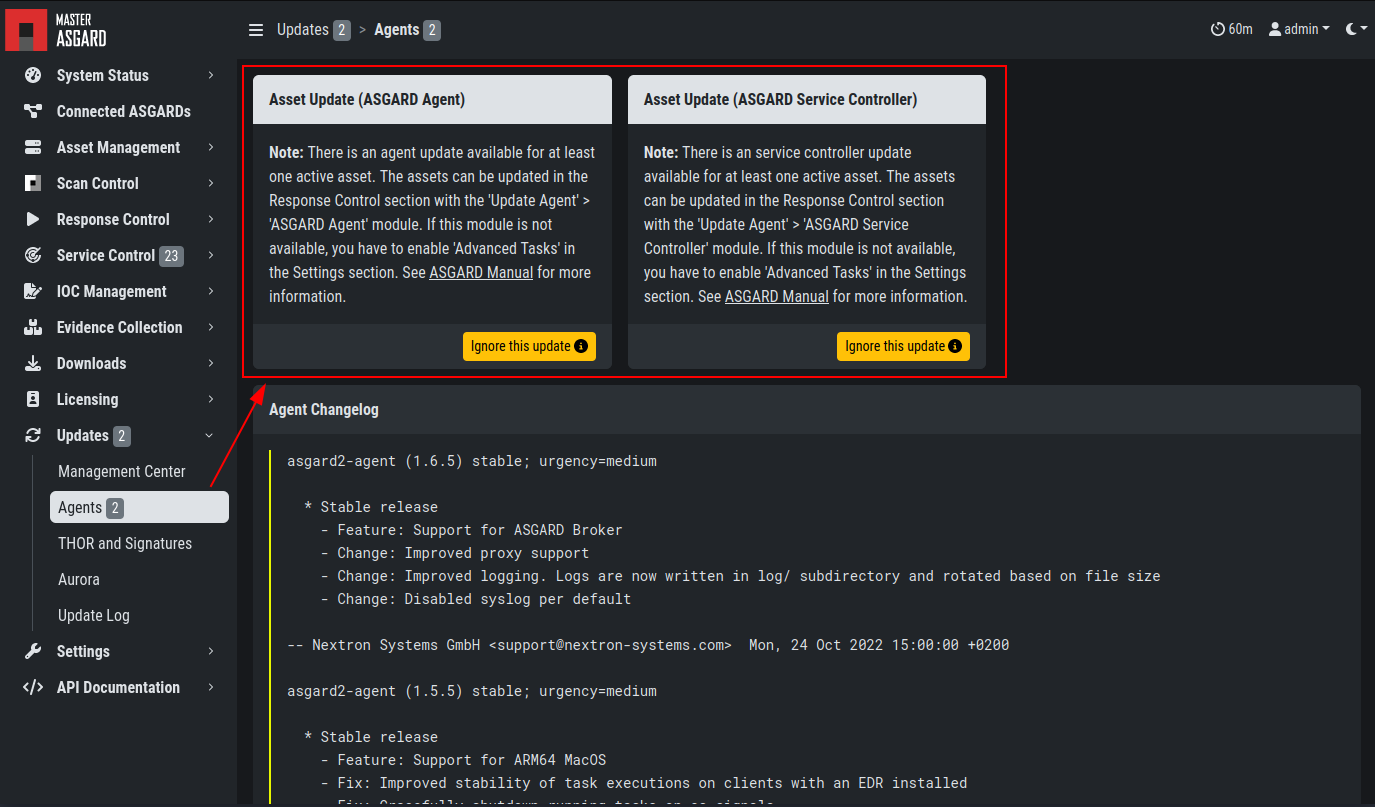
Update Agent